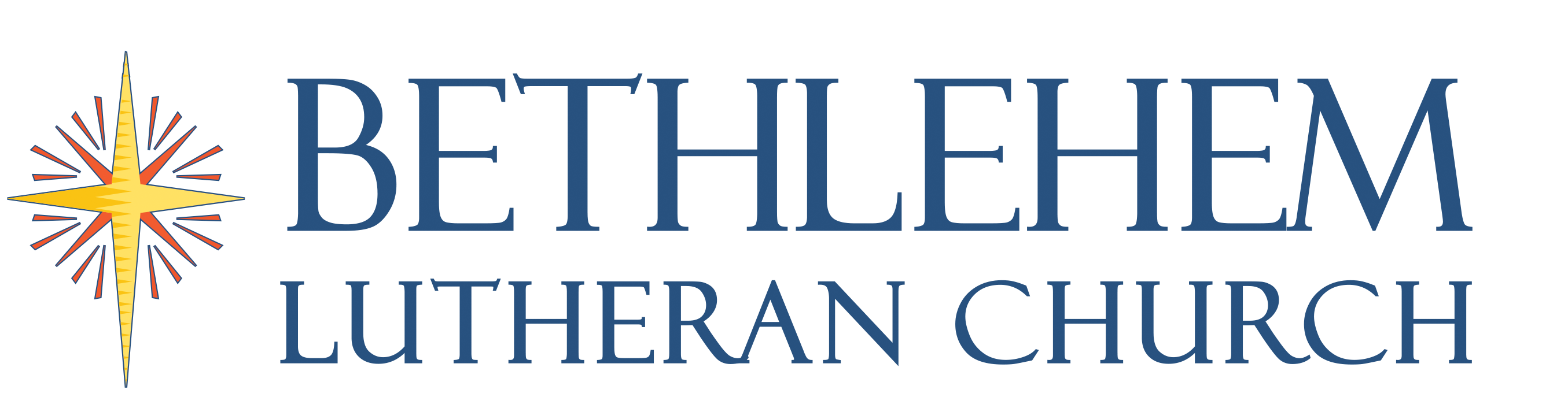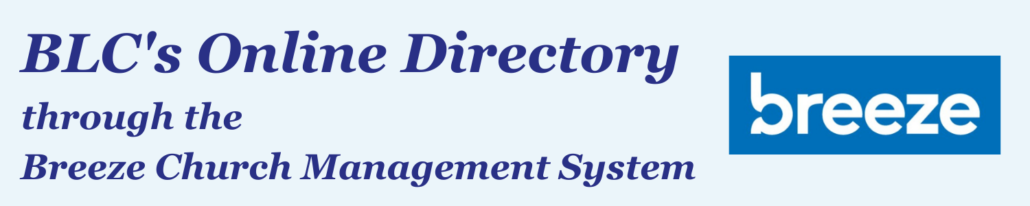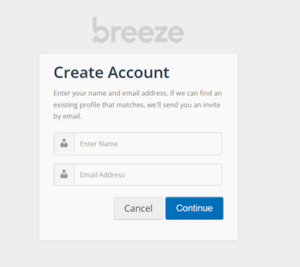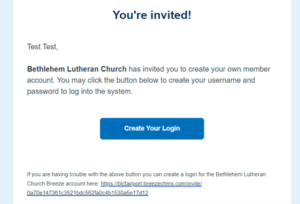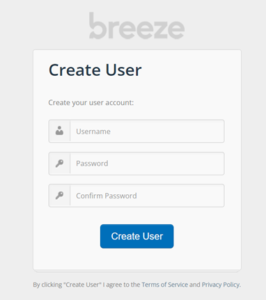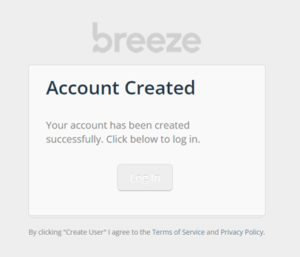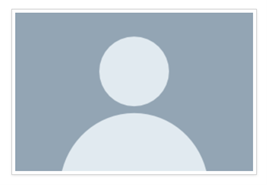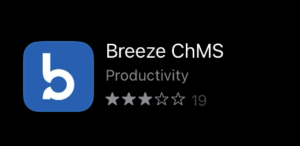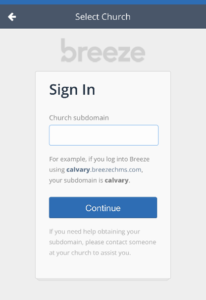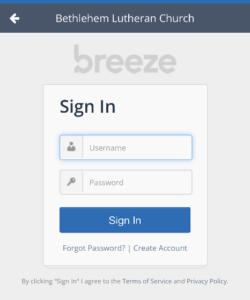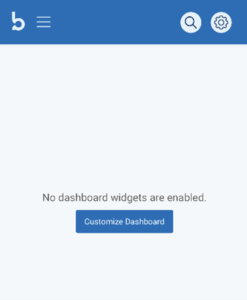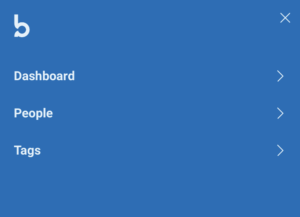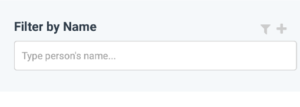What is BLC’s Breeze Online Directory?
- A secure online database that contains BLC members’ and friends’ contact information and photos.
How would you as a BLC member benefit from using the Breeze Online Directory?
- You can view the most up-to-date contact information for other BLC members in real time.
- You can view photos of other members along with their contact information all in one place.
- You have the control to update your own profile photograph.
- You can access the directory on-the-go through your computer or mobile device.
If you would like assistance at any point creating your account or using the directory, please contact the church office at [email protected] or (585) 223-0634.
New Users- Creating and Activating your Online Directory Account
1. To begin creating your account, click the “Start Creating Your Account” button above, or type https://blcfairport.breezechms.com/login/create into your web browser.
2. Enter your name (first and last) and email address. Your entry will need to exactly match the existing data we have in the database.
3. You will then be sent an email to create your account with the subject line “Create your Bethlehem Lutheran Church Breeze account”
4. Open this email and click on the “Create Your Login” button to create your account.
5. That button will take you to the Breeze website where you will be prompted to create a username and password for your account.
6. You will receive a message that your account has been successfully created and you may log in! You will also receive another email confirming your account’s creation.
Existing Users- Accessing the Breeze Online Directory
Viewing Other BLC Members’ and Friends’ Information
1. Once you have created your account, you can log in any time using the “Log In Here” button above or by typing blcfairport.breezechms.com into your web browser.
2. In the blue menu across the top, click on “People.”
3. Here you may search by name for other BLC members and friends. Type the person’s name in the “Filter by Name” bar on the left side of your screen.
4. Click on the person you are searching for to view their full contact information and photo.
Viewing and Editing Your Own Profile
1. Once you have created your account, you can log in any time using the “Log In Here” button above or by typing blcfairport.breezechms.com into your web browser.
2. In the blue menu across the top, click on “My Profile.”
3. To add or change your photo, click on the existing image. If you don’t yet have an image, it will just be a gray silhouette.
4. Select “Upload Image” and find the image you would like to use from the local device.
5. Hit the blue “Save” button.
To update your contact information including mailing address, phone number, or email address, please contact the church office ([email protected] or (585) 223-0634).
Breeze App for Mobile Devices
1. To download the Breeze App to your mobile device, search for the “Breeze ChMS” app and select download.
2. Open the newly downloaded app. The first screen will ask for a subdomain. Enter “blcfairport” and select continue.
3. You will then be prompted to enter your username and password, and hit Sign In.
4. Once logged in, your home page on the App will look like the below. To search for someone in the directory, click on the three parallel horizontal lines in the top left corner.
5. Then select the word “People.”
6. A new screen will open that looks like the below. Click in the search bar that says “Type persons name.”
7. As you type the name, the app will begin to list profiles with matching names. You can then click on the person you would like to view.